WinLauncher: Send
Once the right connections and setup are done, you can send G-code files (tape
files with file extension .T, .NC, or any other extension) directly to CNC machines:
1. From the main screen, click on the
"Send" hypertext to open the "Send a G-code File" window.
2. From the "Send a G-code File"
window, select the file you want to send and click the "Open" button to start
transmission. Note that you can use the "Look in" section on the top of
the window to search for your file in other directories.
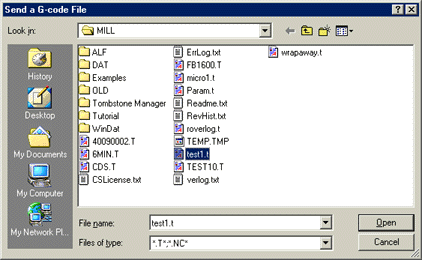
3. The "Shop Map" will be
displayed. On the lower left corner of the window you will see a "Machine
#" section. Use the arrow keys or click on the scroll buttons to locate the
machine to which you want to send the file. Click the "Setup" button to
verify or modify the machine communication setup. Click on the "Send"
button when you are ready to start transmission. A safety warning sign will pop up
on your screen. Press any key after reading the warning.
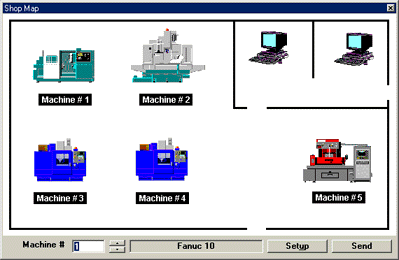
4. During file transfer, you will see a
"Sending" window that shows the progress of transmission. Click on the
"Cancel" button if you wish to stop transmission, or wait until the
"Transfer Complete" message pops up on your screen to continue. Click on
the OK button to go back to the main screen.
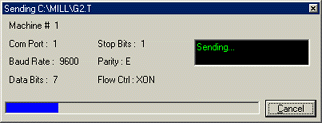
Customize your own program with "beforesend"
and "aftersend"
WinLauncher "beforesend" and "aftersend" features allow you
to automatically execute some commands or even run a program before and after a file is
sent to a CNC. For example, if you want to add a line of code to all files sent to
machine #12, you can now do it by writing your own procedures in a file named beforesend12.exe
and let WinLauncher do the rest.
Right before a file is sent to a CNC, WinLauncher searches for the file beforesend#.exe
(where # is the number that identifies the CNC receiving the file) and executes its
commands. If WinLauncher can't find beforesend#.exe, it will look for beforesend#.bat
(where # is the number that identifies the CNC receiving the file) and executes its
commands. The files beforesend#.exe or beforesend#.bat need to be located in the
same directory with WinLauncher.
Similarly, after a file is sent to a CNC, WinLauncher searches for the file aftersend#.exe
(where # is the number that identifies the CNC receiving the file) and executes its
commands. If WinLauncher can't find aftersend#.exe, it will look for aftersend#.bat
(where # is the number that identifies the CNC receiving the file) and executes its
commands. The files aftersend#.exe or aftersend#.bat need to be located in the same
directory with WinLauncher.
Note: You can use any current programming language such as Qbasic, Visual
Basic, C++, or Pascal to write the exe files. Batch files can be written with any
text editor.